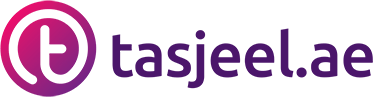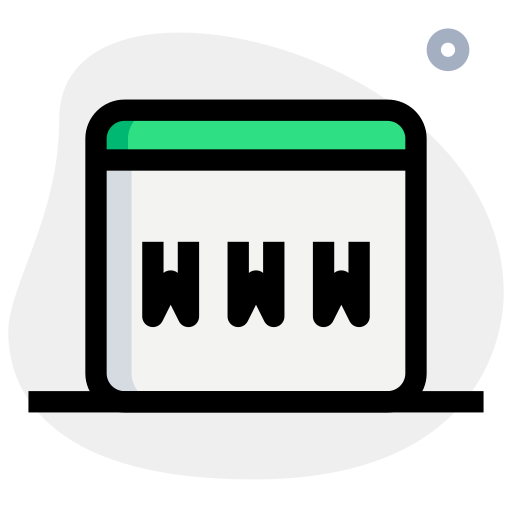Contacts are added to allow additional people to receive copies of communications (e.g. invoices sent to your accounts department).
Contacts can additionally be activated as Sub-Accounts and this then also allows them to log-in to your Tasjeel Client Area with the permissions you assign.
Add a new Contact
- Log in to your Tasjeel Client Area.
2. On the right-hand side, under the section Contacts, click New contact.
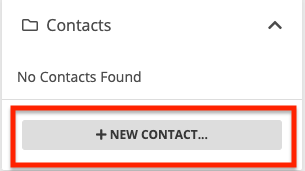
3. If this is the first Contact then Add New Contact will be selected by default and you can just continue to add the details. If Contacts already existing you’ll need to select Add New Contact and click the Go button.
Enter the details. First Name, Last Name, Email Address and Phone Number are required.
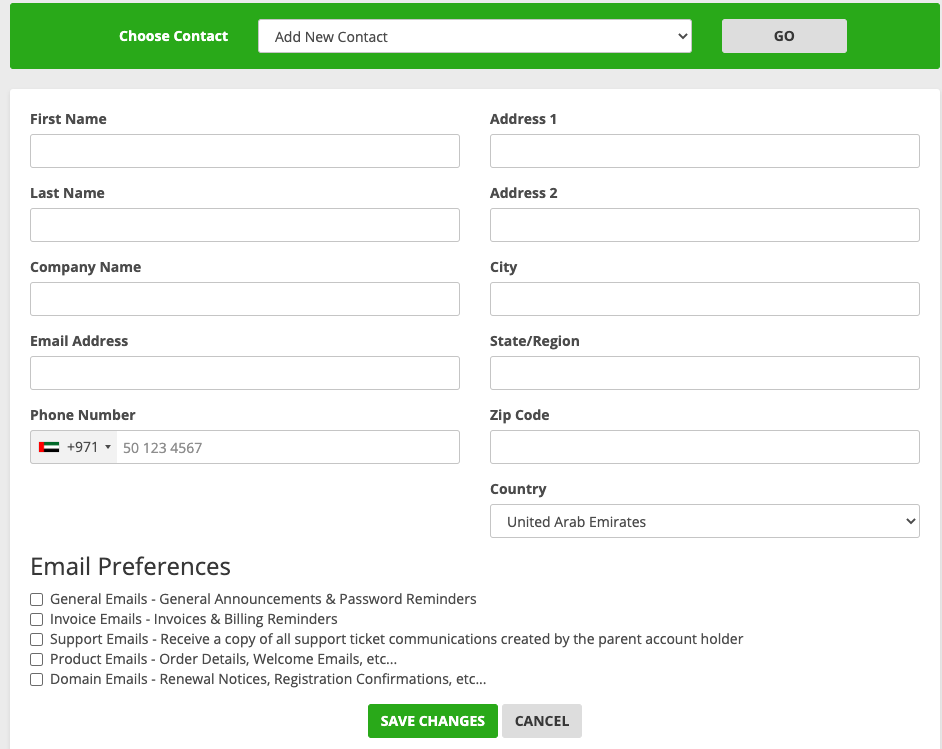
We will cover Activate Sub-Account in the next section – for now, we will just add a contact.
Complete the remaining address details and if required tick which communications this contact will receive.
Click Save Changes to save this contact.
Making a contact a Sub-Account
- From the Accounts menu on the right-hand side, click on User Management
- Then below your OWNER information, you will have an Invite New User section, in which you can type the e-mail of the person who will be able to control the account as well. You’ll have two options there : All or Choose permissions, depending on what you choose to be controlled by that other user.
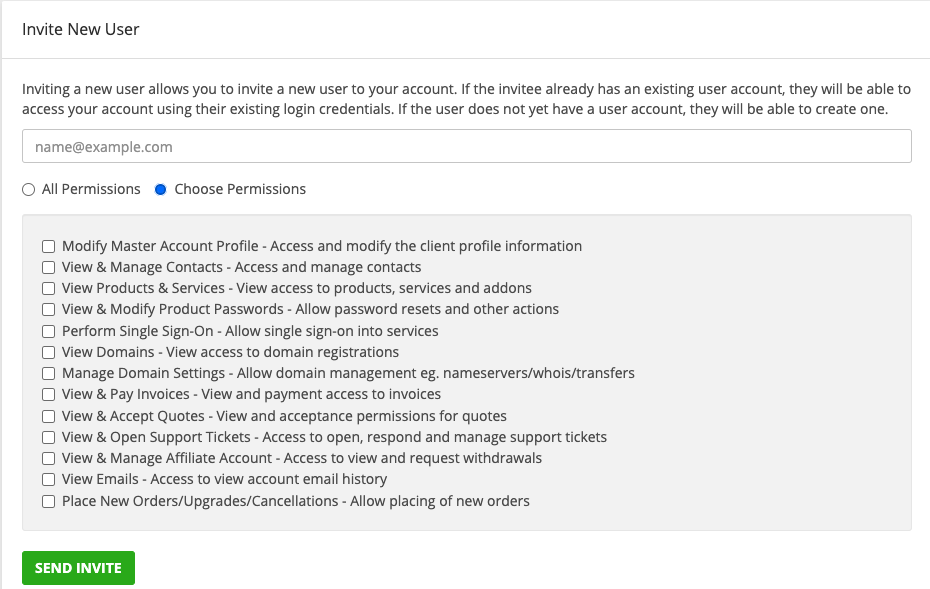
In order for a sub-account user to actually be able to access products (cPanel) via the products, they must also be granted the Perform Single Sign-On permission.
There is no further granularity – if a user is granted this permission, along with View Products & Services they will be able to view and access all products within the account.