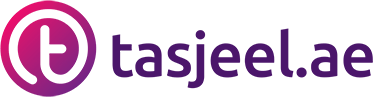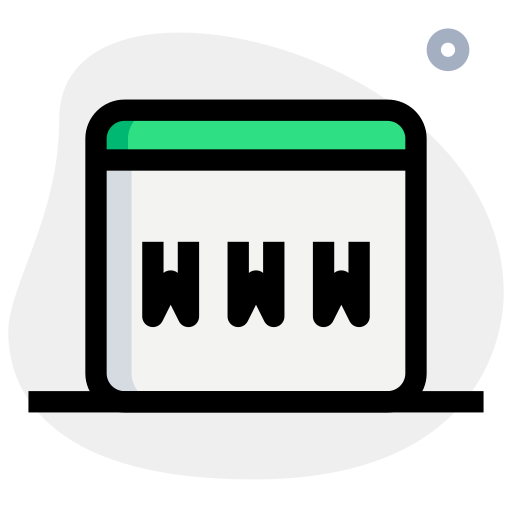You should have already configured a mailbox within a Tasjeel cPanel account.
There are now two options for setting up your email client. Option 1 is preferred but does have some prerequisites.
Option 1 – Use mail.yourdomain for incoming and outgoing mail server (IMAP Hostname and SMTP Hostname) e.g. if your domain is example.ae you would use mail.example.ae
Prerequisites
Your domains A record must be pointing to your Tasjeel hosting server. If your domain is registered with Tasjeel and you host your website here then this is likely the case.
You must have SSL enabled for the domain. Once your domain is correctly pointing to Tasjeel a free Let’s Encrypt„¢ certificate will be issued automatically.
If you meet these requirements then you can use the format mail.yourdomain for the inbound (IMAP Hostname) and outbound (SMTP Hostname) mail servers in the instructions below e.g. if your domain is example.ae then you would use mail.example.ae as the inbound and outbound mail server names.
This option has the benefit of meaning that should you change hosting servers at any point you won€™t need to re-configure any email clients. Once the DNS has updated for your new server A record, the clients will continue to be able to send and receive emails.
Option 2 – use the server hostname for inbound and outbound mail server
This option has no prerequisites. However, you should be aware that if you use this method, and at a later date change hosting servers you will need to re-configure any email clients.
If this is the first time you use Mail on your Mac you should start from Step 2 below.
If you are already using Mail with other accounts follow these steps to add a new account.
1.) If you’re already using Mail on then you’ll need to add a new account. Do this by selecting Accounts… from the Mail menu option.
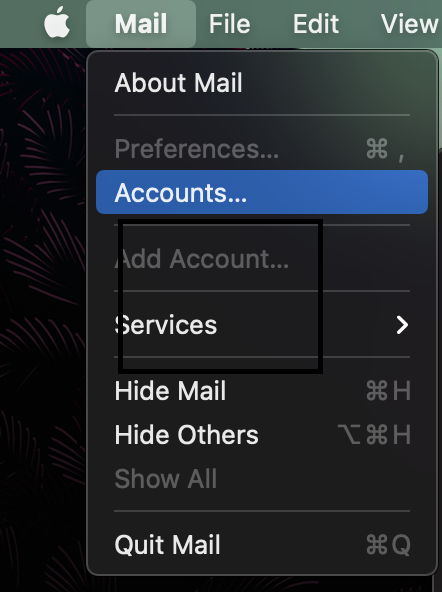
2.) If this is the first time you’ve used Mail you’ll start at this step. You’ll be asked to Choose a Mail account provider… select Other Mail Account…
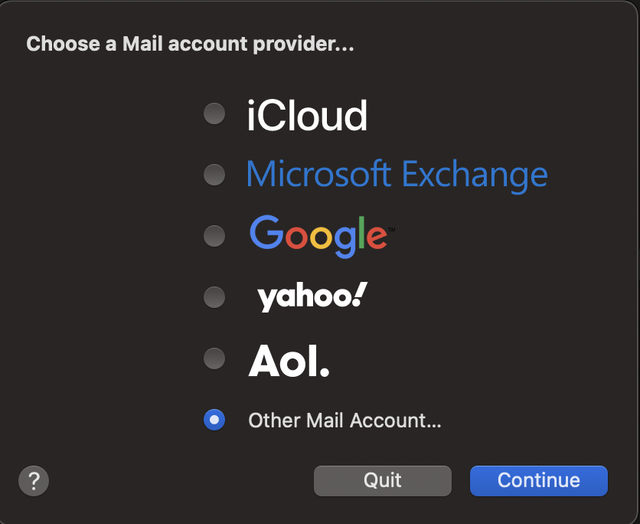
3.) Enter a name for the account, then the e-mail address and password
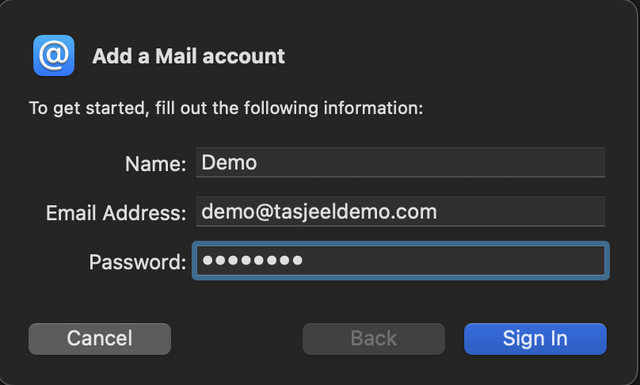
4.) You may see a further screen below that says Unable to verify account name or password. Perhaps confusingly this is usually nothing to do with the username and password you’ve entered – it’s just that the Mail application doesn’t know which server to talk to when validating the details. Simply enter the incoming and outgoing mail server names and click Sign In. Here, you can use Mail.YourDomain.ae or your server hostname as mentioned at the beginning of this article.
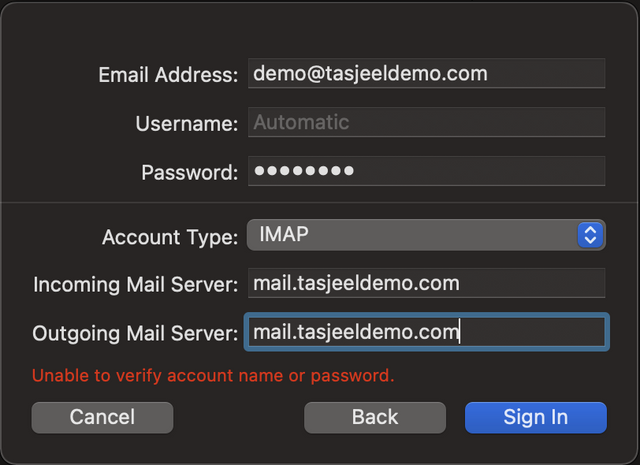
5.) You’ll then be asked which applications you’d like to use with this account. For simplicity, we suggest you uncheck Notes – but leave Mail checked.
This completes the setup on Mail on your Mac for a Tasjeel cPanel email account.