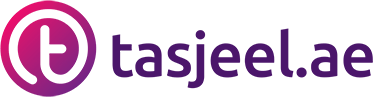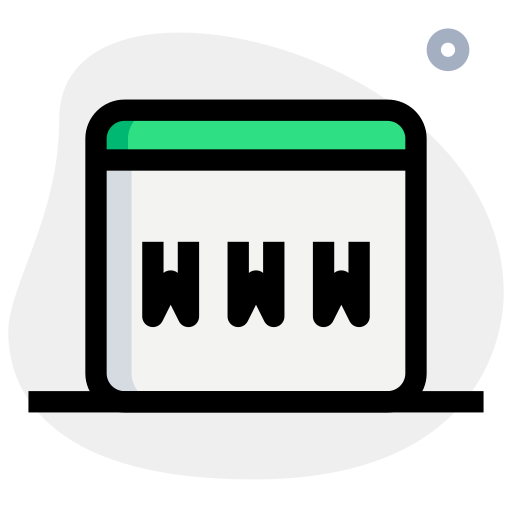This guide will walk you through the steps of connecting your e-mail with the new versions of Outlook for Windows.
In case you are using an older version of Outlook, please refer to this article here instead.
Before you proceed with the steps below, please make sure that you have created a mailbox in your Tasjeel cPanel account.
There are now two options for setting up your email client. Option 1 is preferred but does have some prerequisites.
Option 1 – Use mail.yourdomain for incoming and outgoing mail server (IMAP Hostname and SMTP Hostname) e.g. if your domain is example.ae you would use mail.example.ae
Prerequisites
Your domains A record must be pointing to your Tasjeel hosting server. If your domain is registered with Tasjeel and you host your website here then this is likely the case.
You must have SSL enabled for the domain. Once your domain is correctly pointing to Tasjeel a free Let’s Encrypt„¢ certificate will be issued automatically.
If you meet these requirements then you can use the format mail.yourdomain for the inbound (IMAP Hostname) and outbound (SMTP Hostname) mail servers in the instructions below e.g. if your domain is example.ae then you would use mail.example.ae as the inbound and outbound mail server names.
This option has the benefit of meaning that should you change hosting servers at any point you won€™t need to re-configure any email clients. Once the DNS has updated for your new server A record, the clients will continue to be able to send and receive emails.
Option 2 – use the server hostname for inbound and outbound mail server
This option has no prerequisites. However, you should be aware that if you use this method, and at a later date change hosting servers you will need to re-configure any email clients.
- If this is the first time you start Outlook, you will see the window below in which you need to type the e-mail address that you would like to connect, as well as leave a tick in the box for Let me set up my account manually.
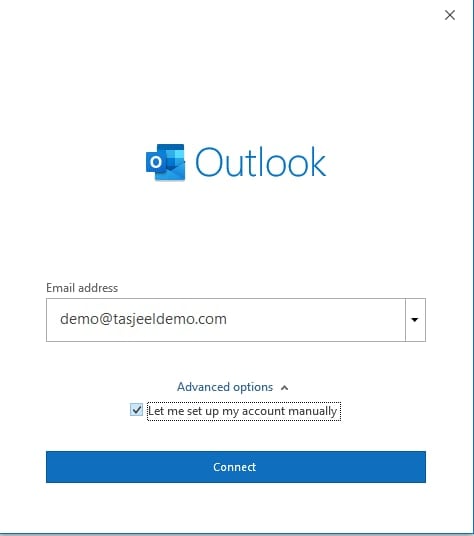
2. Since we will be doing a manual setup, please click on the box for IMAP.
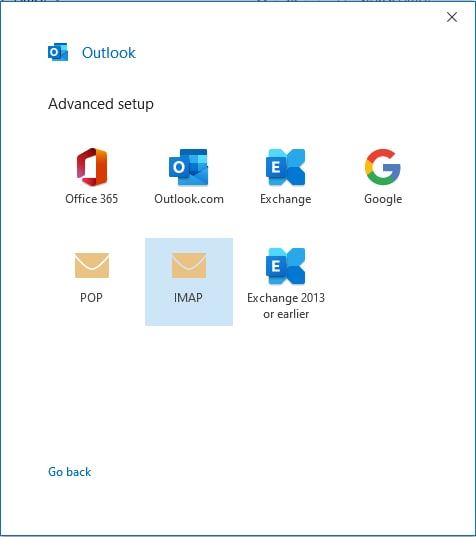
3. On the next page, make sure to submit the details as follows below:
- Incoming mail – Server – mail.YourDomainName.ae or the name of your server, as if you do not know what it is, can find it in the steps here
- Port : 993
- Do NOT leave a tick on Require Secure Logon (SPA)
- Outgoing mail – Server – Same settings as the Incoming mail server
- Port : 465
- Encryption method : SSL/TLS
- Do NOT leave a tick on Require Secure Logon (SPA)
- Click Next

4. On the next page, you will be asked to fill in your e-mail password again and once you do so, click Connect.
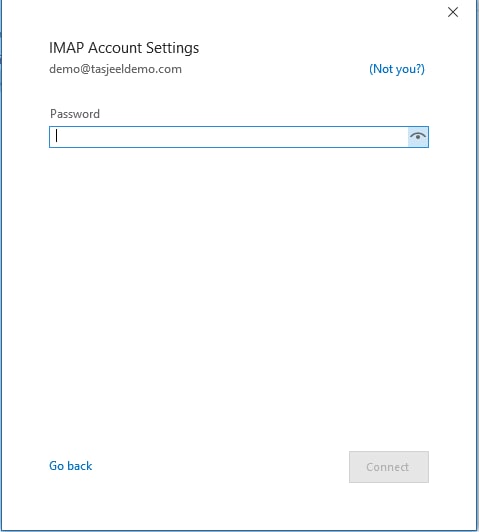
Note: In case you are not able to connect and you receive an error message, please go back a few steps and make sure you are using the correct details and password.
However, if you are still struggling to connect, please reach out to us for further assistance by raising a Support Ticket from your Client Area via this URL –